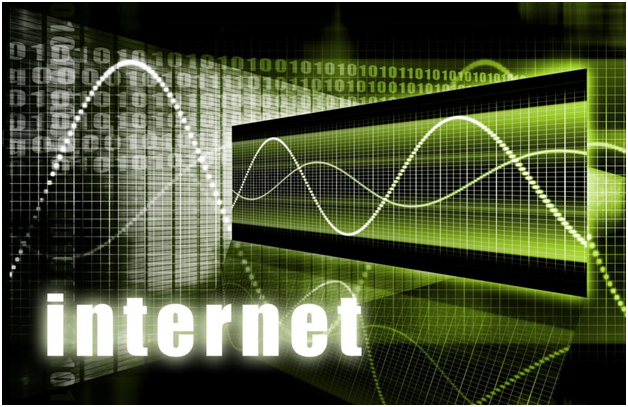Your Ultimate Guide to XFINITY Installation
Discover how your ultimate guide to xfinity installation can help you. Explore practical insights and tips here.

Introduction
Congratulations on getting your XFINITY subscription! Installing XFINITY Internet yourself can save you money and time. Here’s a comprehensive guide to help you self-install XFINITY Internet easily and efficiently.
Self-Installing XFINITY Internet
To self-install XFINITY internet, you need to request a self-install kit from XFINITY. The kit includes:
- xFi Wireless Gateway: A device that serves as both a router and a modem.
- Cables: Power, coaxial, and Ethernet cables.
- Guide Book: Instructions for installation.
- Documentation: Company policies and terms.
- Return Instructions: Details on returning existing equipment.
Steps to Install
- Connect the Coaxial Cable: Plug it into your wall socket and the xFi Wireless Gateway.
- Connect the Power Cable: Plug it into the gateway and the wall socket.
- Wait for the Connection Light: The online connection light will blink; wait about 20 minutes for it to stop.
- Connect the Ethernet Cable (Optional): For wired connections, plug the Ethernet cable into the gateway and your device.
Activating XFINITY Internet
Activation can be done through:
- XFINITY xFi Mobile App: Available on iOS and Android. Follow the prompts to complete the setup.
- Internet Browser: Visit XFINITY.com/activate and follow the instructions.
- TV: If you have XFINITY TV service, you can activate the internet directly from your TV screen.
- Customer Support: Call XFINITY for activation assistance if you encounter issues.
Tips for a Smooth Installation
- Check Compatibility: Ensure your devices are compatible with XFINITY services.
- Stable Power Source: Make sure the power source is stable and reliable.
- Follow Instructions: Carefully follow the installation guide provided in the kit.
- Optimal Placement: Place the xFi Wireless Gateway in a central location in your home for the best Wi-Fi coverage.
Troubleshooting Common Issues
- Connection Problems: Ensure all cables are securely connected. Restart the gateway if necessary.
- Slow Speeds: Check for interference and make sure the gateway is placed centrally in your home. Disconnect any unnecessary devices from the network.
- Activation Issues: Double-check the activation steps and contact customer support if needed. Ensure your account is active and in good standing.
Professional Installation Option
If you prefer not to install the service yourself, you can opt for a professional installation. A technician will come to your home, set up the equipment, and ensure everything is working correctly. This service may come with an additional fee.
Conclusion
Installing XFINITY Internet yourself is straightforward and cost-effective. With the self-install kit and following the steps outlined, you can enjoy your internet service in no time. For any issues, XFINITY's customer support is readily available to assist you.