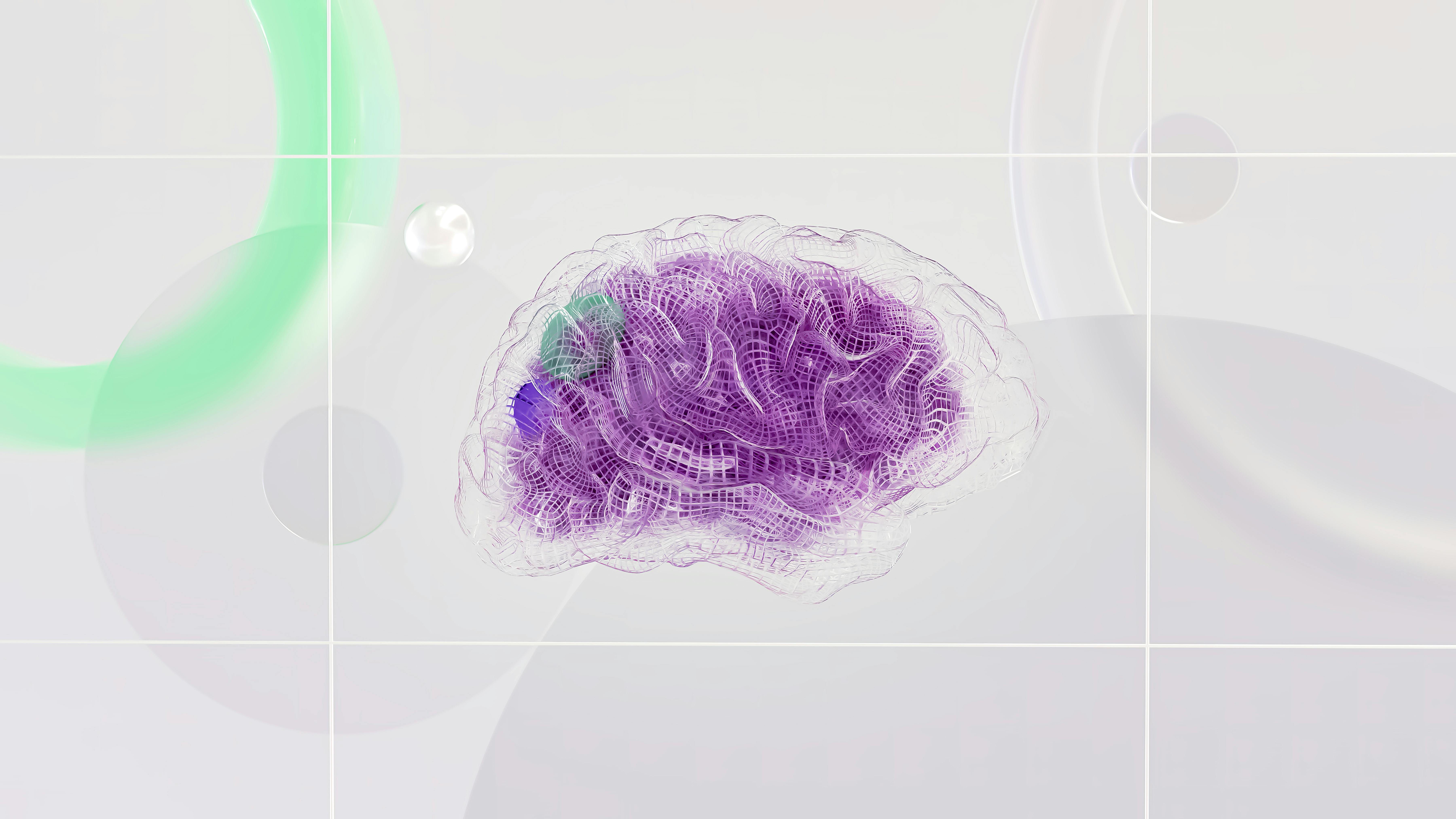Who Killed Your Wi-Fi?
It's Friday night,you turn on your favorite streaming service. Only to find your TV is stuck on the loading screen. Someone has killed your Wi-Fi. But who?

Who Killed Your Wi-Fi?
It’s Friday night, and your favorite streaming service is stuck on the loading screen. Someone has killed your Wi-Fi, but who? Here’s how to solve the mystery and improve your Wi-Fi performance.
Bring It Out Into the Open
First, check your Wi-Fi router. Is it hidden away in a corner or buried behind other electronics? For optimal performance, place it in a central, open location, ideally up high. This ensures better signal coverage throughout your home.
Appliances Are An Accomplice
Your router is constantly battling interference from various household items:
- Home Appliances: Metal and electrical appliances can disrupt Wi-Fi signals.
- Blinds: Metal blinds can interfere with signals.
- Mirrors: Reflective surfaces scatter Wi-Fi signals.
- Reinforced Concrete: Dense concrete and rebar block signals.
- Fish Tanks: Water and metal can obstruct the signal.
Position your router away from these items to minimize interference.
The Butler Did It!
Smart home devices might be the culprits. These devices can hog bandwidth and slow down your Wi-Fi. Ensure your devices are updated to the latest firmware to prevent bugs from affecting your network.
Bandwidth Bandits
Consider the number of devices connected to your network. The more devices you have, the more bandwidth is required. Disconnect devices not in use and manage bandwidth allocation to prioritize important tasks.
Channel Congestion
Wi-Fi channels can become congested, especially in densely populated areas. Use a Wi-Fi analyzer tool to find the least congested channel and switch your router to it. This can significantly improve your Wi-Fi performance.
Update Your Equipment
Older routers may not support the latest Wi-Fi standards. Upgrading to a newer router can provide better performance and additional features, such as dual-band connectivity and improved range.
Security Measures
Ensure your network is secure to prevent unauthorized access. Use strong passwords and enable WPA3 encryption if available. Regularly check connected devices to ensure only authorized devices are using your network.
Optimize Your Network
- Use a Mesh Network: If you have a large home, consider a mesh network to ensure consistent coverage.
- Ethernet Connections: For stationary devices like gaming consoles and smart TVs, use wired connections to free up Wi-Fi bandwidth for mobile devices.
Advanced Troubleshooting Tips
- Check for Firmware Updates: Ensure your router’s firmware is up-to-date to benefit from the latest security patches and performance improvements.
- Restart Your Router: Sometimes, a simple reboot can resolve connectivity issues and improve performance.
- Position Antennas Correctly: Adjust the antennas on your router for optimal signal distribution.
- Disable Unused Features: Turn off unused features like guest networks if they are not needed.
External Interference
- Neighboring Networks: Neighboring Wi-Fi networks can cause interference. Using a Wi-Fi analyzer app can help identify the channels they are using, allowing you to switch to a less congested one.
- Bluetooth Devices: Bluetooth devices can also interfere with Wi-Fi signals. Keep your router away from Bluetooth-enabled devices.
Choosing the Right Router
When selecting a router, consider the following:
- Wi-Fi Standards: Look for routers supporting the latest Wi-Fi standards (Wi-Fi 6/802.11ax) for better performance and future-proofing.
- Coverage Area: Choose a router with adequate range for your home size.
- Additional Features: Look for features like Quality of Service (QoS) settings to prioritize traffic and MU-MIMO for handling multiple devices more efficiently.
Enhance Signal Strength
- Wi-Fi Extenders and Boosters: These devices can help extend the range of your Wi-Fi signal to cover dead zones in your home.
- Directional Antennas: Use high-gain antennas to direct the Wi-Fi signal to specific areas in your home.
- Avoid Signal Blockers: Keep your router away from thick walls, floors, and other obstructions that can weaken the signal.
Regular Maintenance
- Clean Your Router: Dust and debris can accumulate on your router, affecting its performance. Regularly clean it to ensure proper airflow and cooling.
- Check for Overheating: Ensure your router is not overheating, as this can cause performance issues. Place it in a well-ventilated area.
Conclusion
By identifying and addressing these common issues, you can improve your Wi-Fi signal and enjoy uninterrupted streaming. Whether it's optimizing router placement, reducing interference, upgrading equipment, or enhancing security, these tips will help you get the most out of your Wi-Fi network.