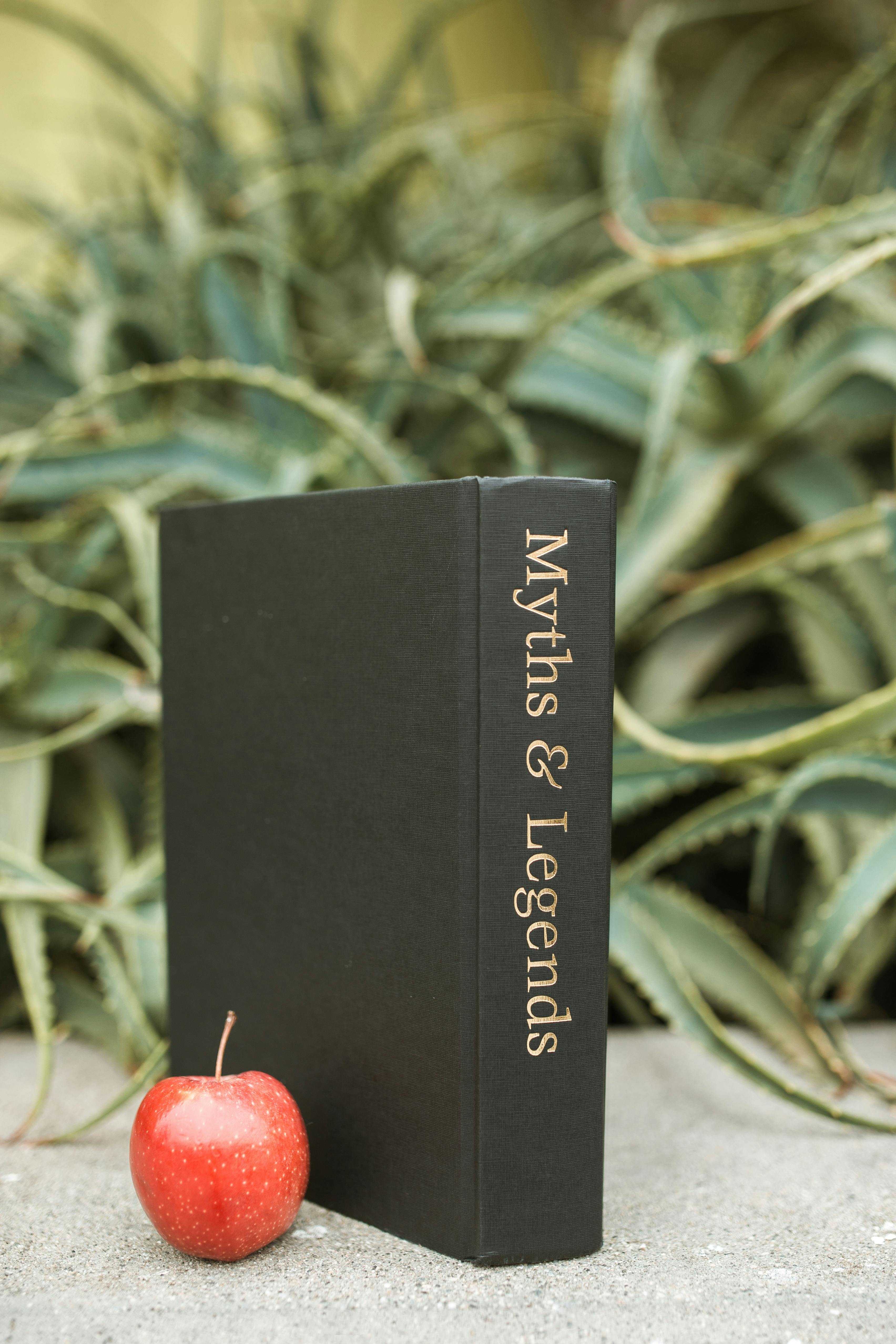The Rise of Fiber Optic Internet in 2025: What You Need to Know
As we approach 2025, the demand for faster and more reliable internet connections continues to surge. Fiber optic internet has emerged as the leading solution, offering unparalleled speed, stability, and capacity compared to traditional broadband options. This comprehensive guide explores the rise of fiber optic internet, its benefits, challenges, and what consumers need to know to make informed decisions in the coming years.
Understanding Fiber Optic Internet
What is Fiber Optic Internet?
Fiber optic internet uses strands of glass or plastic (fiber optics) to transmit data as pulses of light. Unlike traditional copper cables, which use electrical signals, fiber optics rely on light to carry information, resulting in significantly faster and more reliable internet connections.
How Fiber Optic Internet Works
Data is transmitted through fiber optic cables by converting electrical signals into light signals. These light signals travel through the fibers via total internal reflection, allowing data to move at the speed of light with minimal loss. At the receiving end, the light signals are converted back into electrical signals for use by devices such as computers, smartphones, and smart TVs.
Benefits of Fiber Optic Internet
1. Unmatched Speed
Fiber optic internet offers speeds that can reach up to 1 gigabit per second (Gbps) or higher, making it ideal for high-bandwidth activities like streaming 4K videos, online gaming, and large file transfers.
2. Superior Reliability
Fiber optics are less susceptible to interference from electromagnetic noise, weather conditions, and physical obstructions. This results in a more stable and consistent internet connection compared to DSL or cable.
3. Higher Bandwidth Capacity
Fiber optic cables have a much higher bandwidth capacity, allowing multiple devices to connect simultaneously without compromising performance. This is particularly beneficial for households and businesses with numerous connected devices.
4. Future-Proof Technology
Fiber optic infrastructure is designed to handle the increasing demand for data. As technology evolves and data consumption grows, fiber optics can be easily upgraded to support higher speeds and more advanced services.
5. Enhanced Security
Fiber optic internet is more secure than traditional copper connections. It is difficult to tap into fiber optic cables without detection, reducing the risk of data breaches and cyberattacks.
The Current State and Projected Growth
Adoption Rates
As of 2023, fiber optic internet adoption has been steadily increasing worldwide. Many regions, especially urban areas, have seen significant investments in fiber infrastructure, leading to wider availability and more competitive pricing.
Market Projections for 2025
By 2025, it is expected that fiber optic internet will dominate the broadband market, especially in developed countries. Advancements in technology and decreasing costs will make fiber optic services more accessible to a broader audience, including rural and underserved areas.
Challenges Facing Fiber Optic Expansion
1. High Installation Costs
Laying fiber optic cables requires substantial investment in infrastructure. The initial costs of deployment, especially in densely populated or geographically challenging areas, can be a significant barrier to widespread adoption.
2. Limited Availability
While fiber optic internet is expanding rapidly, it is still not universally available. Many rural and remote areas lack the necessary infrastructure, making fiber optic services inaccessible to some consumers.
3. Competition from Other Technologies
Emerging technologies like 5G wireless networks and fixed wireless access (FWA) offer alternative high-speed internet solutions. These technologies can compete with fiber optics, particularly in areas where fiber deployment is economically unfeasible.
4. Maintenance and Upgrades
Maintaining and upgrading fiber optic networks requires specialized skills and ongoing investment. Ensuring the longevity and performance of fiber infrastructure is crucial for sustained growth and reliability.
What to Know When Choosing a Fiber Optic Provider
1. Availability in Your Area
Before committing to a fiber optic service, verify its availability in your location. Fiber deployment is more common in urban and suburban areas, so check with local providers for coverage details.
2. Pricing and Plans
Compare different fiber optic plans to find one that suits your needs and budget. Consider factors like speed tiers, data caps (if any), and bundled services that may offer additional value.
3. Customer Service and Support
Reliable customer service is essential for addressing any issues or concerns promptly. Research provider reputations and read customer reviews to gauge the quality of their support services.
4. Installation Process
Understand the installation requirements and process. Some providers offer self-installation kits, while others may require professional installation. Factor in any associated costs and timelines.
5. Contract Terms
Review the contract terms carefully, including the duration, cancellation policies, and any potential fees. Flexible contracts can provide more freedom if your needs change over time.
Future Trends in Fiber Optic Internet
1. Increased Speeds and Advanced Technologies
Advancements in fiber optic technology will continue to push data speeds beyond current limits, enabling even more demanding applications like augmented reality (AR) and virtual reality (VR).
2. Wider Deployment in Rural Areas
Efforts to bridge the digital divide will focus on expanding fiber optic infrastructure to rural and underserved regions, ensuring more equitable access to high-speed internet.
3. Integration with Smart Technologies
Fiber optic networks will play a crucial role in supporting the growing ecosystem of smart home devices, IoT applications, and automated systems, providing the necessary bandwidth and reliability.
4. Sustainable and Green Initiatives
Fiber optic technology is inherently more energy-efficient than traditional copper networks. Future developments will emphasize sustainability, reducing the environmental impact of internet infrastructure.
5. Enhanced Security Features
As cyber threats evolve, fiber optic providers will implement advanced security measures to protect data integrity and privacy, ensuring robust defense mechanisms against potential breaches.
Conclusion
The rise of fiber optic internet in 2025 marks a significant milestone in the evolution of digital connectivity. With its unmatched speed, reliability, and capacity, fiber optics are set to transform how we access and utilize the internet. While challenges remain, ongoing advancements and investments in infrastructure will drive broader adoption and make fiber optic services more accessible to diverse populations. By understanding the benefits and navigating the challenges, consumers and businesses can harness the full potential of fiber optic internet to stay connected and competitive in an increasingly digital world.
Actionable Takeaways
- Verify Availability: Check if fiber optic internet is available in your area before making a decision.
- Compare Plans: Assess different fiber optic plans to find one that matches your speed and budget requirements.
- Research Providers: Look into provider reputations and customer reviews to ensure reliable service and support.
- Understand Installation: Be aware of the installation process and any associated costs or requirements.
- Review Contracts: Carefully read contract terms to avoid unexpected fees and ensure flexibility.