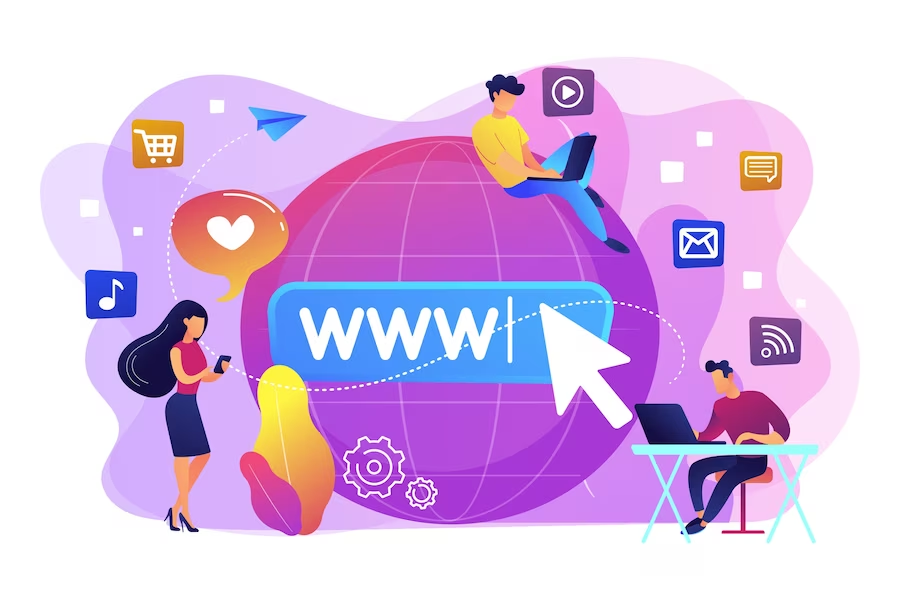Getting Started with Starlink: The Complete Setup Guide for High-Speed Satellite Internet
Introduction
Setting up Starlink can be exciting and rewarding, especially for those in remote areas with limited connectivity options. Starlink, the satellite internet service from SpaceX, brings high-speed internet to users no matter where they live. This guide provides a step-by-step overview of how to set up your Starlink equipment, optimize your connection, and troubleshoot common issues, so you can enjoy seamless internet connectivity in no time.
What You’ll Need for Starlink Setup
- The Starlink Satellite Dish (also known as “Dishy”)
- Mounting Tripod: Basic stand for placing Dishy in an optimal location
- Router and Cables: Wi-Fi router and connection cables
- Power Supply: Powers the dish and router
- Starlink App: Essential for setup and monitoring, available on iOS and Android
- Clear Sky View: An area free of obstructions like trees or buildings
Step 1: Positioning the Starlink Dish
Positioning the dish is crucial for signal strength. Here’s how:
- Choose an Open Area: Look for areas with minimal obstructions for the dish.
- Use the Starlink App: The app has a “Check for Obstructions” tool to help you find the best spot.
- Mounting Options: Use a roof mount for permanent installations or the tripod for temporary setups.
Step 2: Connecting the Dish to the Router
- Plug the cable into the dish’s port.
- Connect the other end of the cable to the Starlink router.
- Plug the power cable into a power source to activate the dish and router.
Step 3: Initial Setup and Connection with the Starlink App
- Open the App: Download and open the Starlink app.
- Connect to Wi-Fi: Connect to the Starlink Wi-Fi network through the app.
- Complete Setup: Follow on-screen prompts to establish a satellite connection.
- Set Wi-Fi Name and Password: Customize your Wi-Fi for easy access and security.
Step 4: Testing Your Connection
Once connected, test your internet speed and make adjustments as necessary:
- Run a Speed Test: Use the Starlink app’s speed test tool to check performance.
- Assess Latency: Starlink typically offers low latency, ideal for gaming and video calls.
- Adjust Dish Position if Needed: Reposition to improve speed or reduce obstructions.
Optimizing Your Starlink Setup
- Consider Permanent Mounting: Roof or pole mounts provide better coverage.
- Weather Considerations: Clear snow or debris from the dish in winter.
- Firmware Updates: Starlink automatically updates, so check the app for any notifications.
How to Factory Reset Your Starlink Router
- Press and hold the reset button on the router for about 10 seconds.
- Wait for the router to reboot and restore factory settings.
- Re-enter your Wi-Fi settings for reconnection.
Troubleshooting Common Starlink Issues
- Dish Obstruction Alerts: Adjust the dish to reduce obstructions.
- Slow Speeds: Reboot the router, check for updates, or remove snow.
- Connection Drops: Ensure cables are secure and obstructions are clear.
- Weather Interruptions: Performance may be affected during extreme weather.
Connecting Starlink Devices to Your Home Network Safely
- Change Default Wi-Fi Passwords: Set a unique, secure password after setup.
- Enable Network Security: Use security options like WPA3 encryption in the app.
- Set Up a Guest Network: For extra security, use a guest network for visitors or IoT devices.
Benefits of Starlink for Rural and Remote Areas
Starlink is especially beneficial for rural areas. Here’s why:
- Broad Coverage: Starlink reaches areas traditional ISPs cannot.
- Fast Speeds: With speeds of 50-150 Mbps, Starlink supports HD streaming, gaming, and remote work.
- Quick Setup: Often ready within an hour, no extensive installation required.
- Reliable Performance: With proper setup, Starlink offers stable service even in remote areas.
Final Tips for a Smooth Starlink Experience
- Monitor the App for Updates: Starlink frequently updates its firmware.
- Clear Debris Regularly: Remove any snow or leaves that may accumulate on the dish.
- Secure the Dish in Windy Conditions: Use additional mounts to prevent movement.
- Plan for Power Outages: Consider an uninterruptible power supply (UPS) if outages are common.
Conclusion
Setting up Starlink is straightforward, bringing high-speed internet to areas other providers can’t reach. Follow these steps, optimize your setup, and troubleshoot as needed to enjoy a reliable Starlink experience.