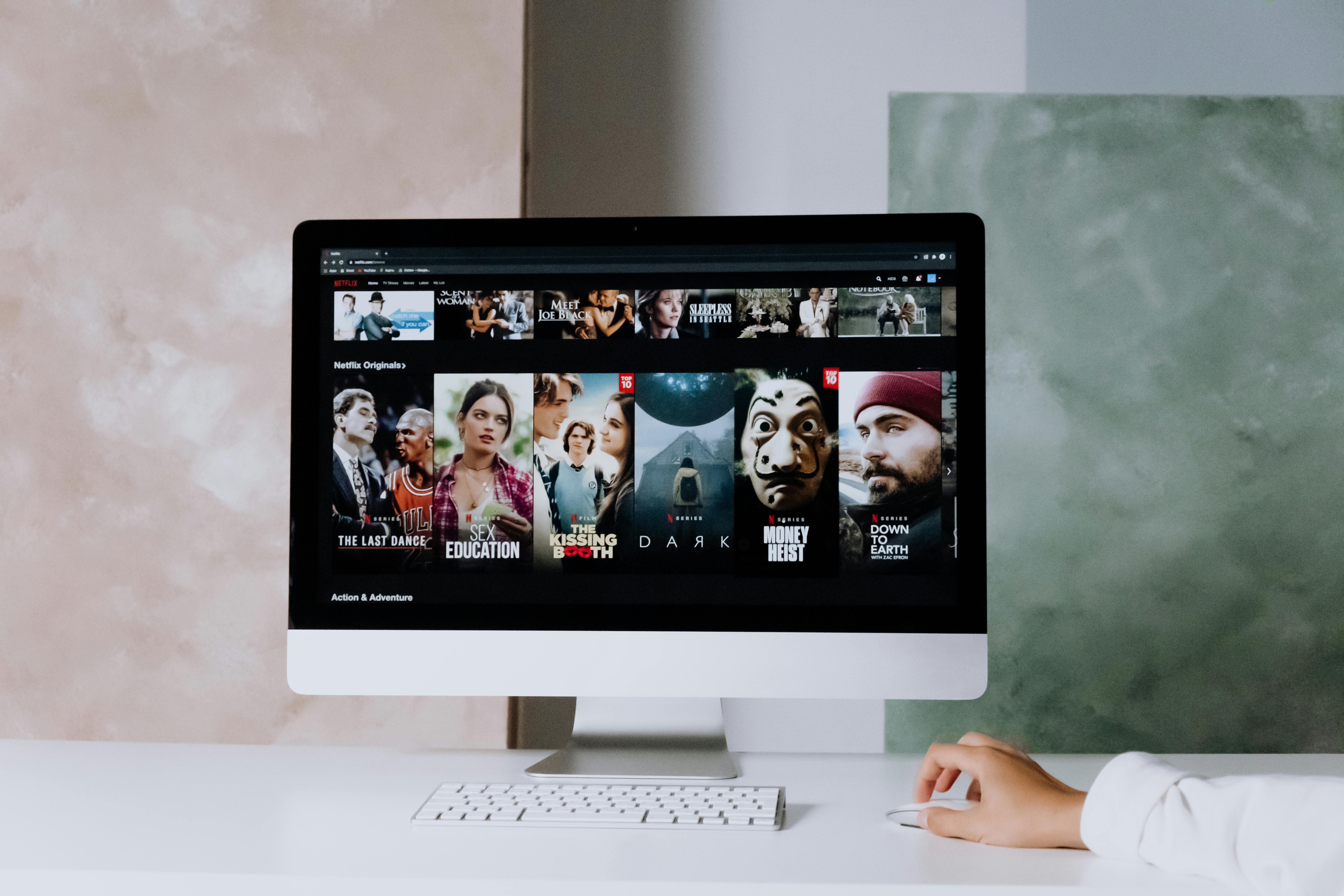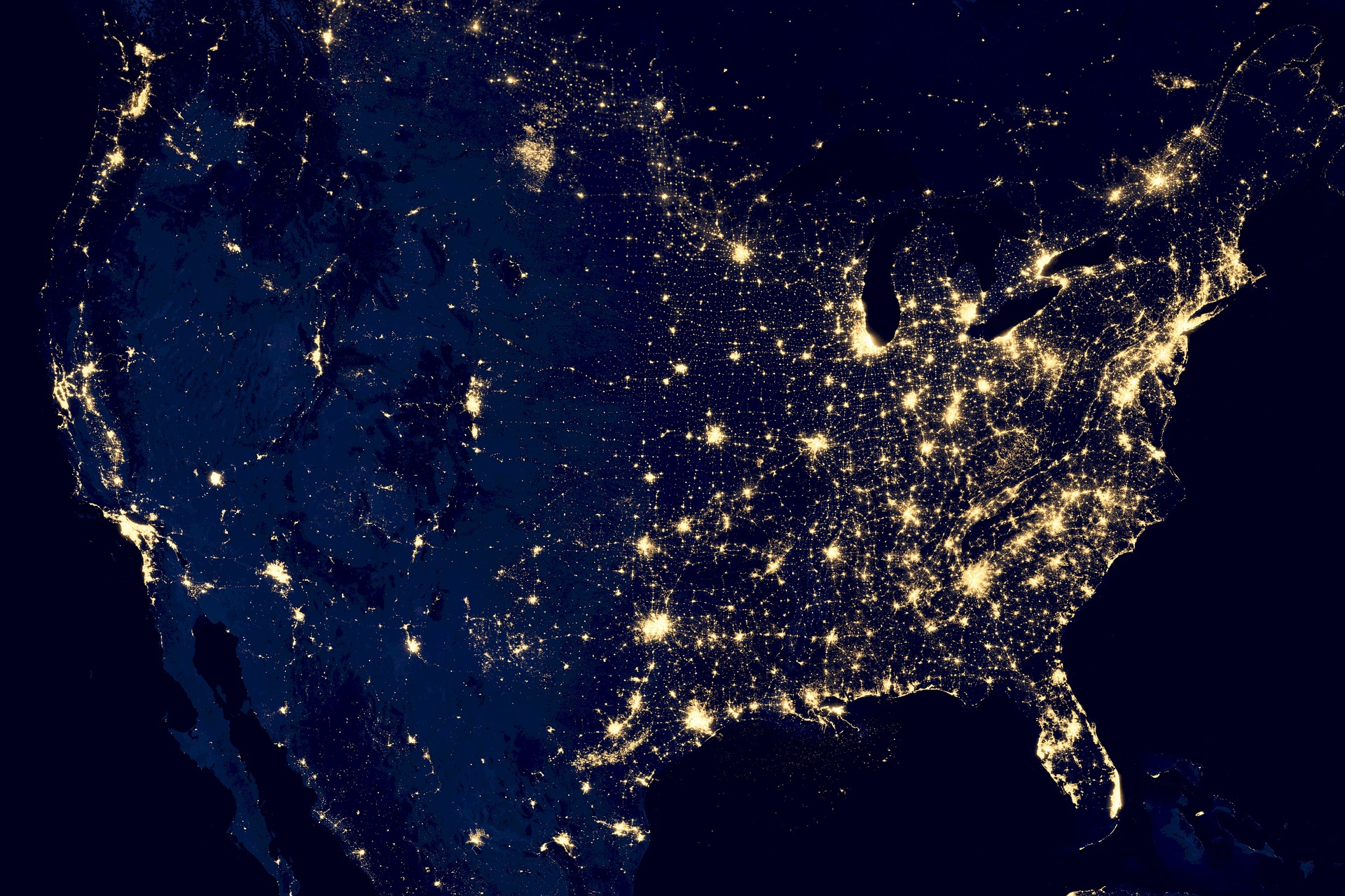Browse with Caution: Why Chrome, Safari, Edge, and Firefox Are Flagging Risky Websites
Introduction
In today’s digital world, online safety is paramount. Leading web browsers—Chrome, Safari, Edge, and Firefox—are rolling out warnings for potentially risky websites to protect users. From phishing to malware, these alerts serve as a shield against digital threats. Here, we’ll explore why these warnings matter, what they mean, and how you can browse safely and confidently.
What Are These New Warnings?
The latest updates from browsers like Chrome, Safari, Edge, and Firefox include warning systems that alert users to potentially dangerous websites. These warnings typically include:
- Deceptive Site Warnings: Alerts for sites that may trick users into sharing personal information.
- Malware Warnings: Warnings for sites that could attempt to install harmful software.
- Untrusted Certificates: Warnings about sites with expired or invalid security certificates.
Browsers analyze site content, history, and security measures to flag these threats, helping protect you from potential risks.
Why Are Browsers Issuing These Warnings?
Browsers issue warnings to protect users from online threats like phishing, malware, and security vulnerabilities. Here’s why:
- Phishing Prevention: Protects users from fake sites designed to steal personal information.
- Malware Protection: Alerts users to sites with malicious software risks.
- Certificate Security: Warns about sites with invalid certificates, which may indicate security flaws.
- HTTPS Requirement: Ensures secure, encrypted connections for sensitive data.
How Each Browser Handles These Warnings
Each browser has its unique approach to identifying and displaying security warnings. Here’s how Chrome, Safari, Edge, and Firefox handle risky websites:
Google Chrome
- Warnings: Displays “Deceptive Site Ahead” or “This Site Contains Malware” alerts.
- Security Symbols: Uses a red triangle icon to mark unsafe sites.
- Additional Actions: Allows users to view details and proceed with caution if desired.
Safari
- Warnings: Displays “Warning: Suspicious Website” alerts for harmful sites.
- Apple Privacy Integration: Uses Apple’s tracking prevention for enhanced safety.
- Additional Actions: Provides alternatives to unsafe sites and privacy reports.
Microsoft Edge
- Warnings: Shows “Warning: This site has been reported as unsafe” with SmartScreen.
- SmartScreen Protection: Checks URLs against phishing and malware databases.
- Additional Actions: Users can report unsafe sites, adding to a safety database.
Mozilla Firefox
- Warnings: Displays “Deceptive Site Ahead” or “This connection is not secure.”
- Enhanced Tracking Protection: Blocks scripts and trackers on risky sites.
- Additional Actions: Encourages users to “Accept the Risk” only if sure of site safety.
How These Warnings Protect You
These alerts play a vital role in enhancing online safety by warning users of potential threats before exposure. Here’s how:
- Phishing Prevention: Helps avoid identity theft by alerting users of deceptive sites.
- Malware Defense: Blocks sites known to distribute harmful software.
- Certificate Warnings: Protects data by ensuring users connect to HTTPS-secure sites.
- User Education: Encourages safer online habits by raising awareness about potential risks.
What to Do If You See a Warning
If you encounter a warning, it’s essential to proceed with caution. Here are steps to follow:
- Check the URL: Look for signs of phishing, such as misspelled URLs or unusual domains.
- Avoid Sensitive Info: Refrain from entering passwords or credit card details.
- Use Antivirus Protection: An antivirus program adds extra protection against threats.
- Check for HTTPS: Ensure the site URL begins with “HTTPS” for encrypted connections.
How to Adjust Browser Security Settings
Each browser offers security settings that can enhance your protection. Here’s how to adjust them:
Chrome
- Go to “Settings” > “Privacy and Security” > “Security” and enable “Safe Browsing.”
- Toggle options to block pop-ups, ads, and unsecured content.
Safari
- Navigate to “Preferences” > “Privacy” and enable “Prevent cross-site tracking.”
- Under “Security,” enable “Warn when visiting a fraudulent website.”
Edge
- Access “Settings” > “Privacy, search, and services” and enable “Microsoft Defender SmartScreen.”
- Adjust “Tracking prevention” to “Balanced” or “Strict” for better protection.
Firefox
- Open “Settings” > “Privacy & Security” and enable “Enhanced Tracking Protection.”
- Select “Deceptive Content and Dangerous Software Protection.”
Understanding the Impact of Ignoring Warnings
Ignoring browser warnings can lead to serious security issues, such as:
- Data Theft: Phishing sites can capture sensitive information like passwords or financial details.
- Malware Infections: Harmful software can slow devices or access data.
- Ransomware Risks: Some sites may deploy ransomware, locking your files until a ransom is paid.
- Privacy Violations: Untrusted sites may track your activity or sell your data.
Heeding warnings helps prevent these risks, ensuring a safer browsing experience.
Final Tips for Staying Safe Online
Beyond browser warnings, these additional tips can help protect you online:
- Keep Software Updated: Regular updates keep browsers and security tools effective.
- Use Unique Passwords: Avoid reusing passwords, and consider a password manager for added security.
- Enable Two-Factor Authentication: Adds an extra layer of security on key accounts.
- Be Wary of Suspicious Links: Avoid links from unknown sources in emails or social media.
- Install Trusted Antivirus Software: An antivirus program can catch additional threats.
Conclusion: Why Browser Warnings Matter
Browser warnings from Chrome, Safari, Edge, and Firefox are essential tools to protect users from risky websites. By understanding and respecting these alerts, following best practices, and adjusting your settings, you can browse the internet with confidence and security.