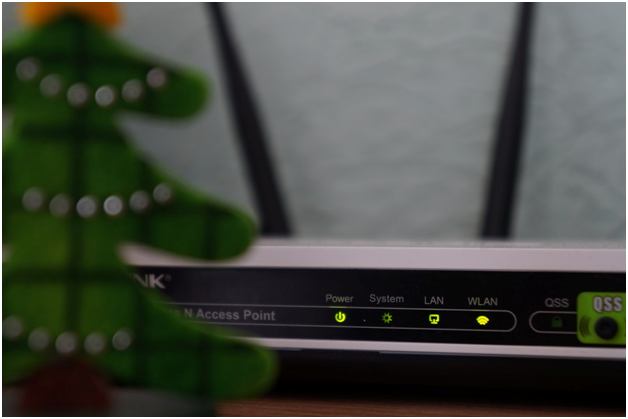How to Check Your WiFi Signal Strength and Improve Your Connection
Learn how to check your WiFi signal strength and improve your connection. Explore tools, tips, and tricks for a faster, stronger internet experience

How to Check Your WiFi Signal Strength and Improve Your Connection
Have you ever noticed your videos buffering or your calls dropping unexpectedly? These are often signs of weak WiFi signal strength. A strong WiFi signal is essential for seamless internet browsing, streaming, and gaming. Fortunately, checking your WiFi signal strength is quick and easy—and knowing how can help you optimize your connection.
In this guide, we’ll explore how to measure WiFi signal strength, what the readings mean, and how you can improve your connection for the best online experience.
What Is WiFi Signal Strength?
WiFi signal strength refers to the quality of the connection between your device and your wireless router. It is typically measured in decibels relative to a milliwatt (dBm). The closer the value is to 0 dBm, the stronger the signal.
| Signal Strength | Quality | Performance |
|---|---|---|
| -30 dBm to -50 dBm | Excellent | Ideal for streaming and gaming |
| -51 dBm to -70 dBm | Good | Suitable for browsing and light streaming |
| -71 dBm to -90 dBm | Weak | Likely to cause buffering and connection drops |
| Below -90 dBm | Very Poor | Unreliable connection |
How to Check Your WiFi Signal Strength
1. Using Built-In Device Tools
- Windows PC: Go to your taskbar, click the WiFi icon, and check the bars next to your network name.
- Mac: Hold the Option key and click the WiFi icon in the menu bar to see RSSI (Received Signal Strength Indicator).
- Smartphones: On Android or iOS, navigate to WiFi settings to view the signal strength bars.
2. Using WiFi Analyzer Apps
For detailed analysis, consider apps like:
- NetSpot (Windows/Mac)
- WiFi Analyzer (Android)
- AirPort Utility (iOS)
3. Checking Your Router's Admin Panel
Log into your router’s admin panel using its IP address (usually printed on the router) to view detailed network statistics.
Why Is My WiFi Signal Weak?
Several factors can weaken your WiFi signal:
- Distance: The farther you are from the router, the weaker the signal.
- Obstructions: Walls, floors, and furniture block WiFi signals.
- Interference: Devices like microwaves and cordless phones disrupt signals.
- Router Placement: Poor placement reduces coverage.
- Old Equipment: Outdated routers struggle to deliver optimal performance.
How to Improve Your WiFi Signal Strength
- Optimize Router Placement: Place it centrally and avoid obstructions.
- Update Equipment: Use a modern router with dual or tri-band support.
- Use WiFi Extenders: Boost coverage in larger homes.
- Minimize Interference: Move electronics away from the router.
- Change Channels: Switch to less congested WiFi channels via your router's admin panel.
Related Links
Conclusion
Understanding your WiFi signal strength is the first step toward improving your internet experience. Whether you’re checking signal strength on your device, using analyzer apps, or upgrading your equipment, simple changes can make a big difference.
Don’t let weak WiFi disrupt your online life—take control of your connection today. Stronger signal, smoother surfing, and fewer dropped calls are just a few steps away.